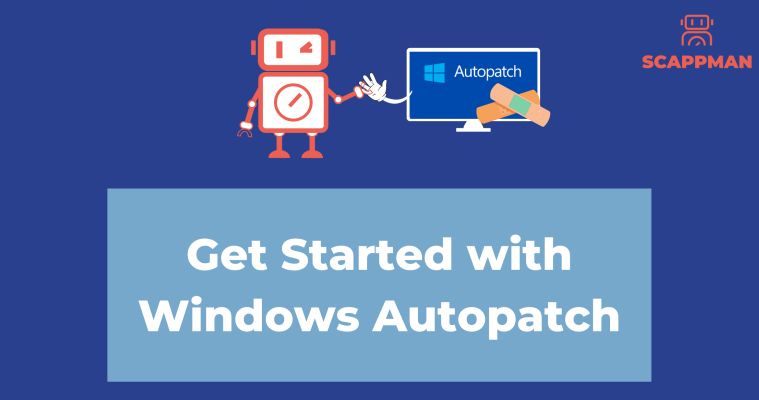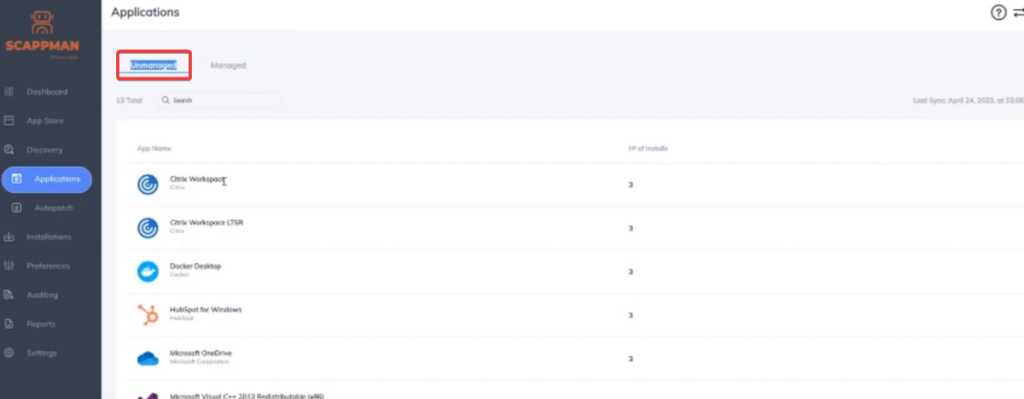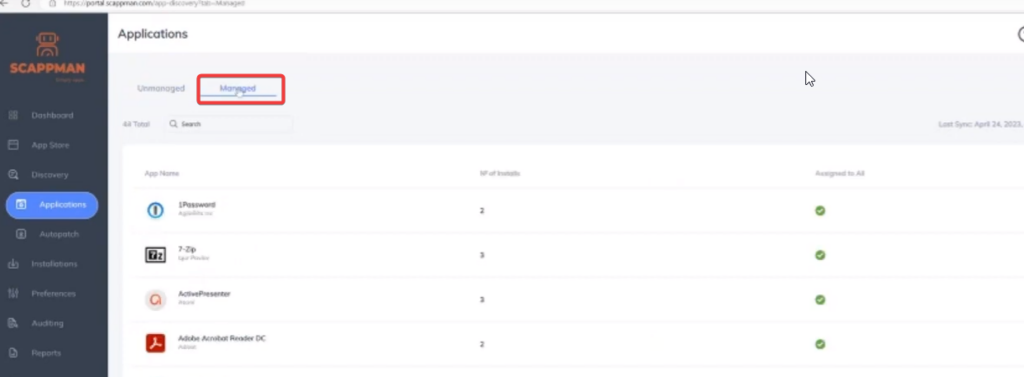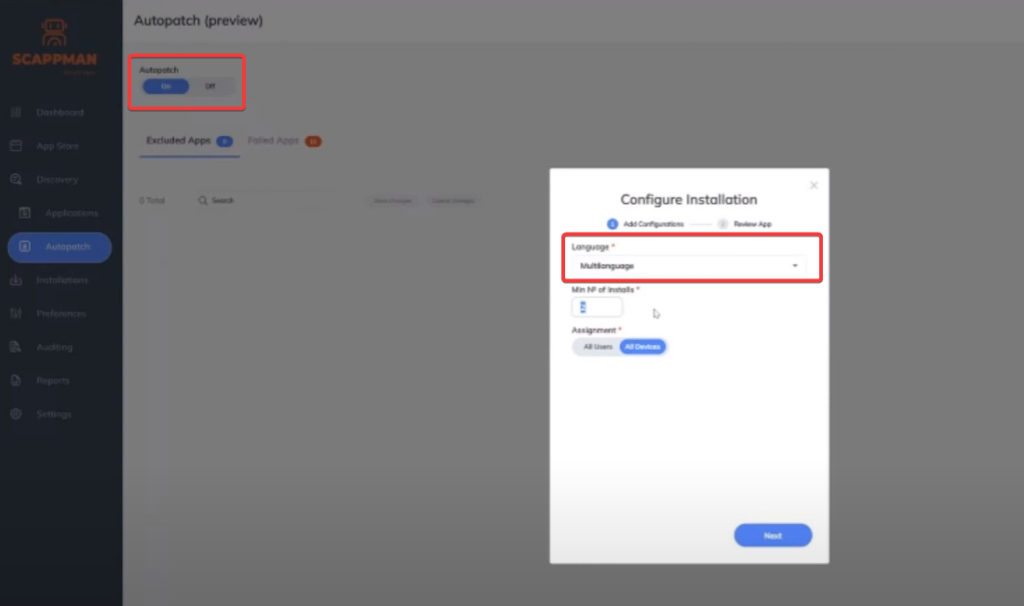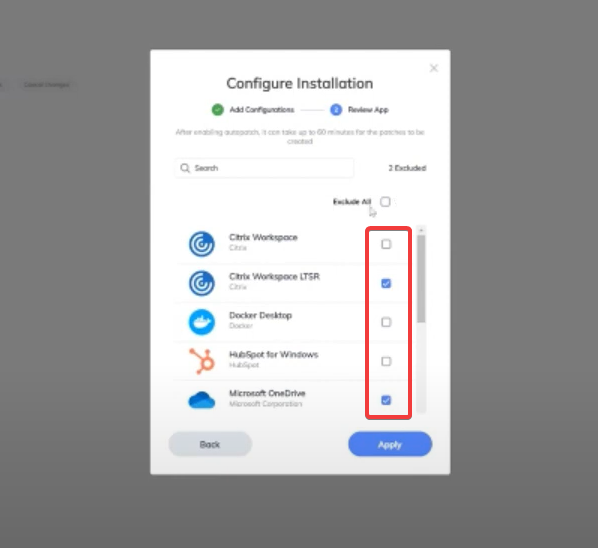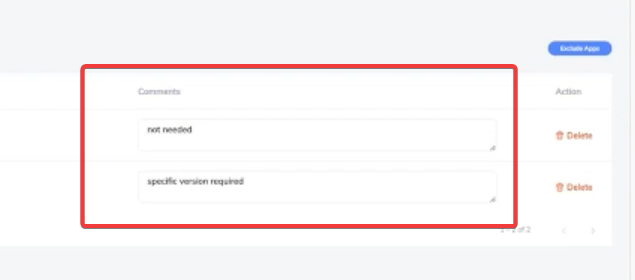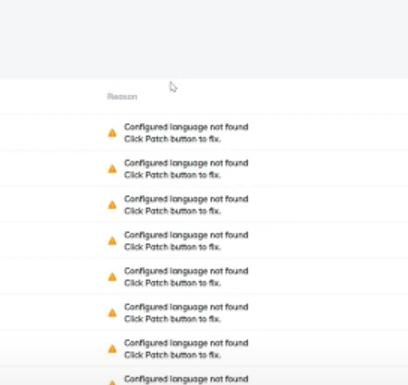As promised in the previous post, I’m back to delve into the advanced settings of Scappman, including the feature you’ve all been waiting for – autopatch. But first, let’s take a brief detour through the settings menu and learn how to tweak installations like a pro.
First on the list: General. This is where you can update your contact info, change your company name, billing info, and the email address for notifications. Want to join the Scappman Partner Club? Just click “become a partner,” leave your details, and Scappman will dial you up. Please, hold your applause.
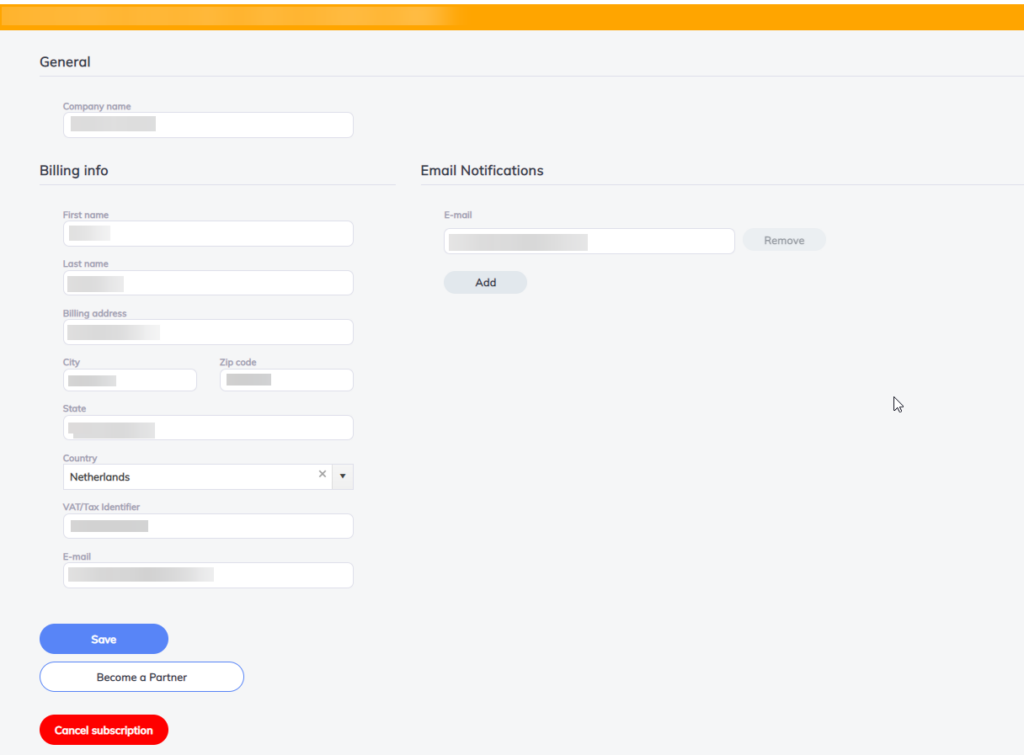
Next up: Naming. This is where you can set certain prefixes for the naming of your applications in Intune and your update rings. Think of it like setting a WiFi name; except, unfortunately, ‘FBI Surveillance Van #4’ might not fly here.
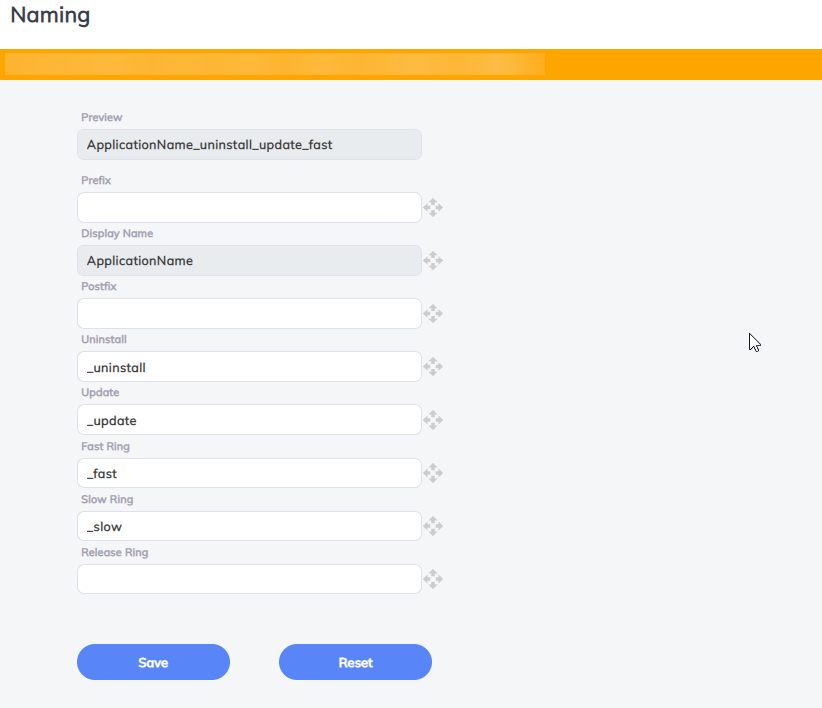
Then we stroll into Branding. Users receive a notification during the application rollout, and this is your chance to jazz it up. I’ve added my own virtual nomad logo, because nothing says IT like a bit of personal branding, right?
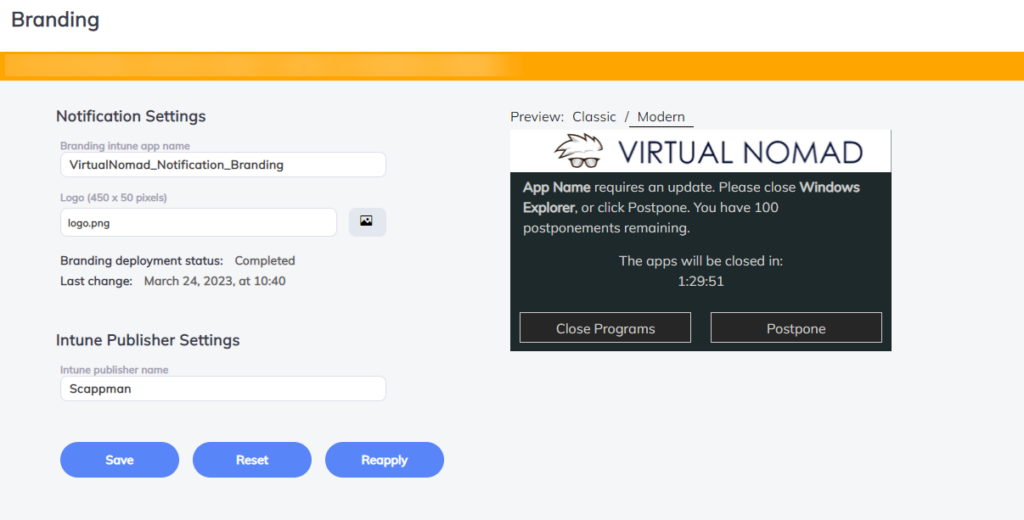
Update Notifications: You can pick between classic or modern notifications here. (And let’s be honest, who’s still hanging onto classic notifications? Vintage is cool, but not that cool.) You also have the option to stealthily install an update without a notification, should the app be open. For the procrastinators among us, there’s the postponements option to delay the update, and you can also set the minutes before the app auto-closes. Remember, it’s all about finding the right balance that fits your company’s vibe.
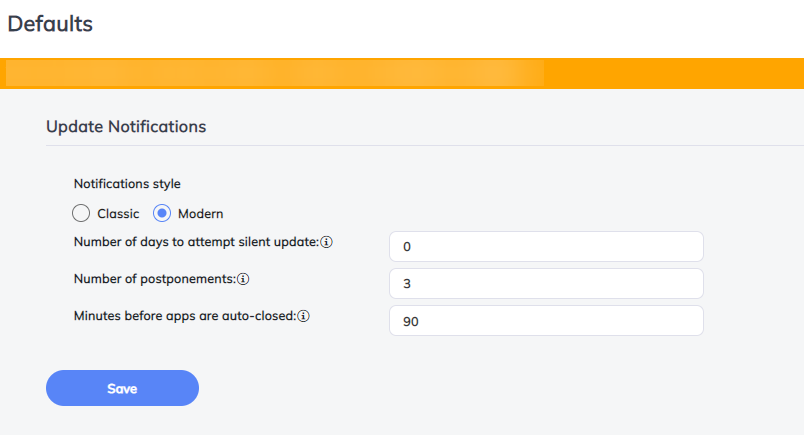
And finally, we arrive at Admins, do I really need to explain this one?
Autopatch, how does the magic work?
As soon as you register as part of Scappman, the system immediately gets to work. It begins by discovering which applications are running in the environment.
Following this, the system matches the name that these apps have in ‘Apps and Features’ with the name currently configured in Scappman. For the majority of applications, Scappman tracks the name they have in ‘Apps and Features’, making sure to line up those names correctly.
Once a match is found, Scappman provides an overview of which applications have been discovered in the environment, also indicating whether they’re managed or not. All of this is achieved in just a few minutes.
The next stage is the option to enable auto patch. This is where Scappman really shines. Here you can configure the installation language (recommended multilanguage) and the minimal number of installs. After that you can configure which apps you don’t want to autopatch for example because of dependencies or specific company adjustments. You can fill in why these are excluded for the other admins. If a update fails the main reason is normally the language as you can see in one of the screenshots below.
When an application is discovered, Scappman automatically starts patching that app. Imagine, for instance, not using Google Chrome today (highly unlikely, but let’s go with it). If Scappman detects that Chrome is a new addition to the environment, it will automatically start patching that application, no intervention needed.
This complete automation of the patching cycle is a major benefit.
The ‘update only’ mechanism is used for all applications to ensure that any application discovered on the device gets updated. This reevaluation process happens every three days. So every three days, Scappman cycles through again, ensuring that if a new application is discovered, it starts patching it.
So, every three days, Scappman discovers the apps in the tenant and starts patching them if needed, keeping the digital environment running smoothly and securely.
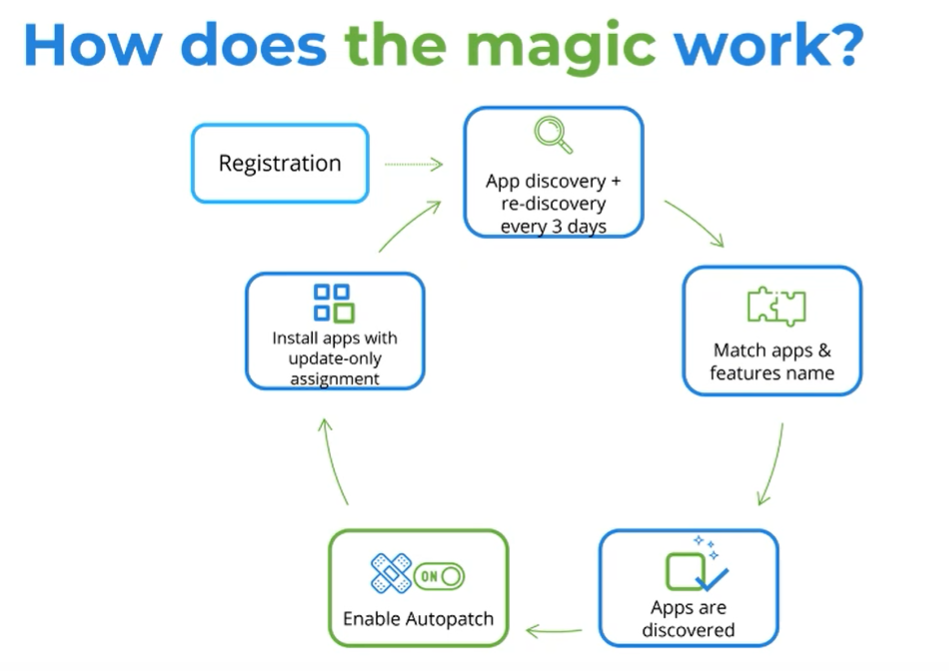
What is next ?
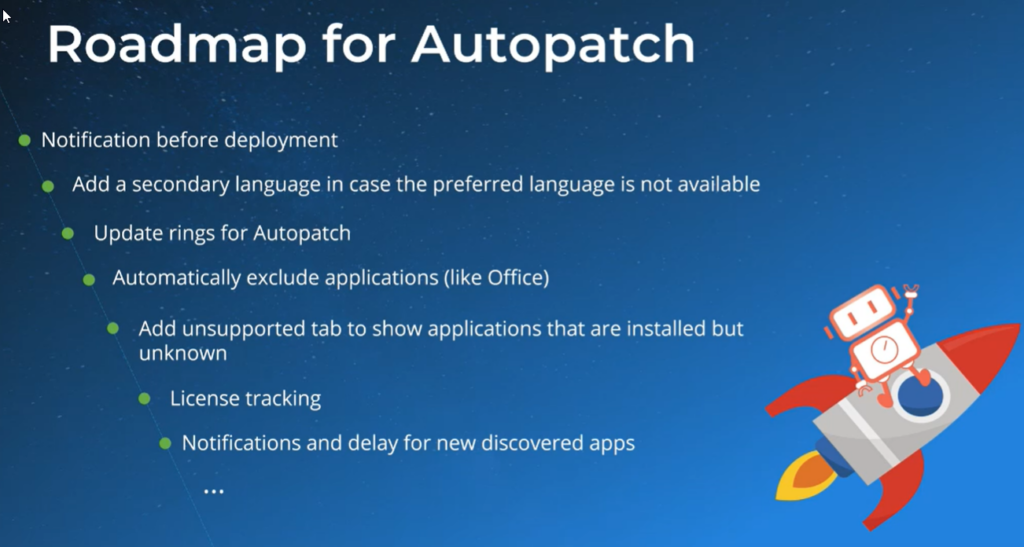
So, there you have it! With Scappman by your side, managing and patching your applications becomes a breeze, letting you focus on what truly matters – driving your business forward. Remember, a well-patched application environment is a happy application environment. Until next time, keep innovating!