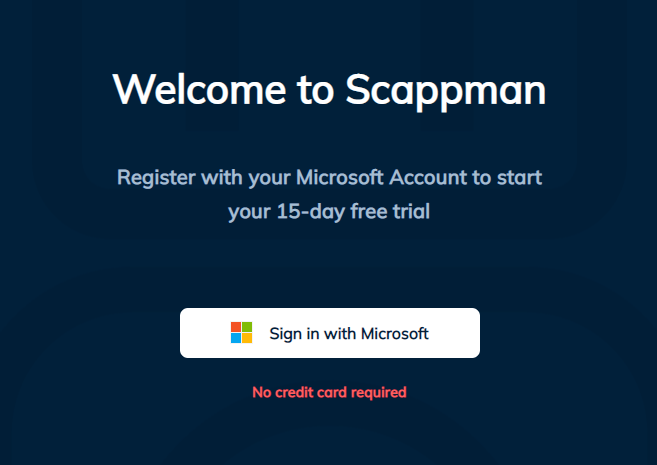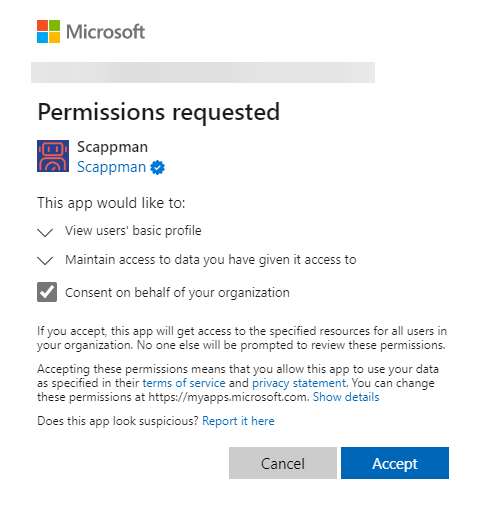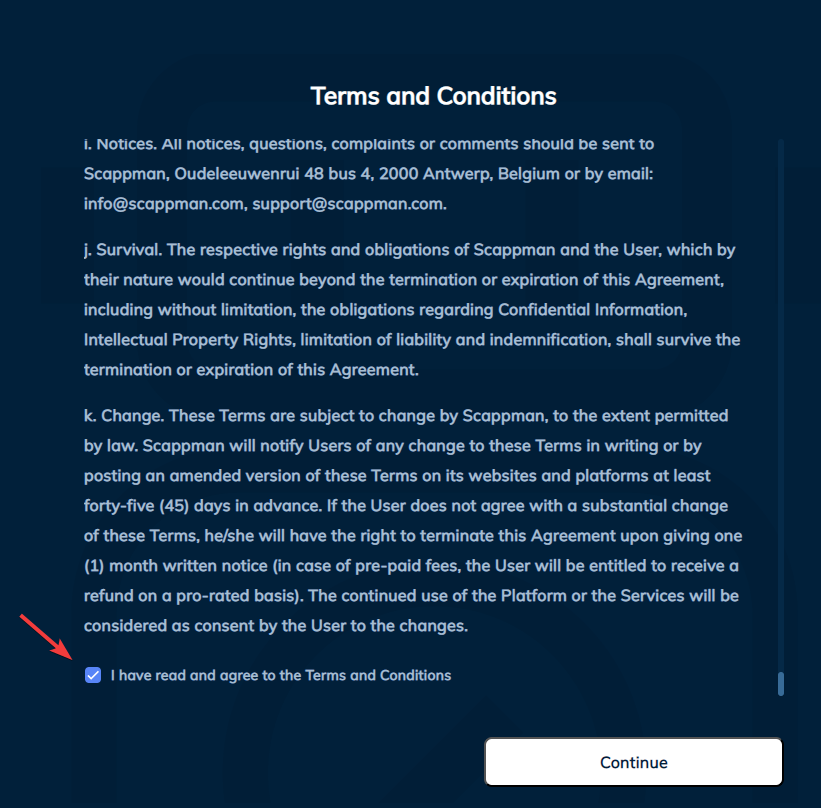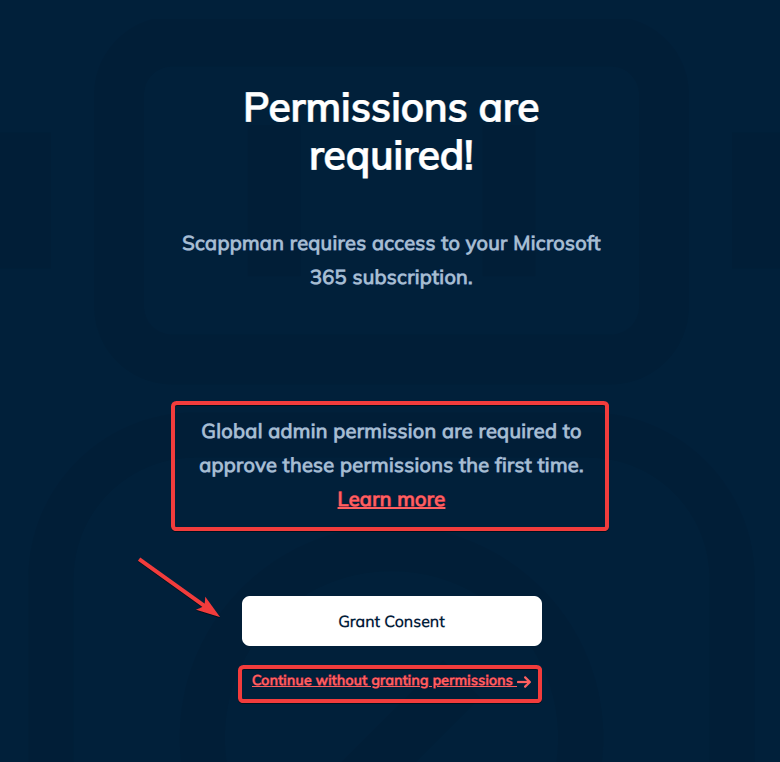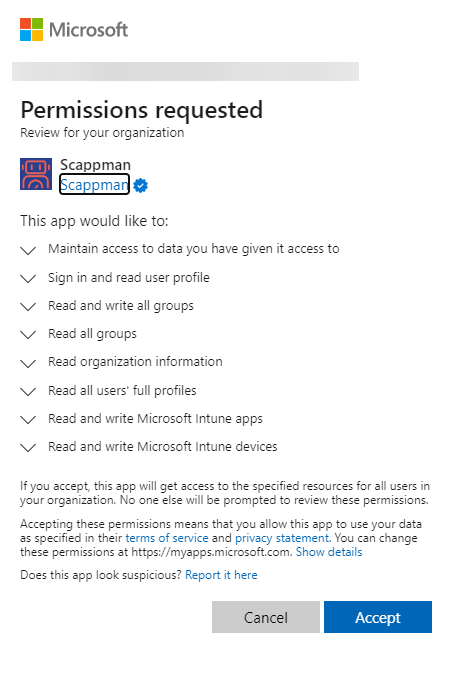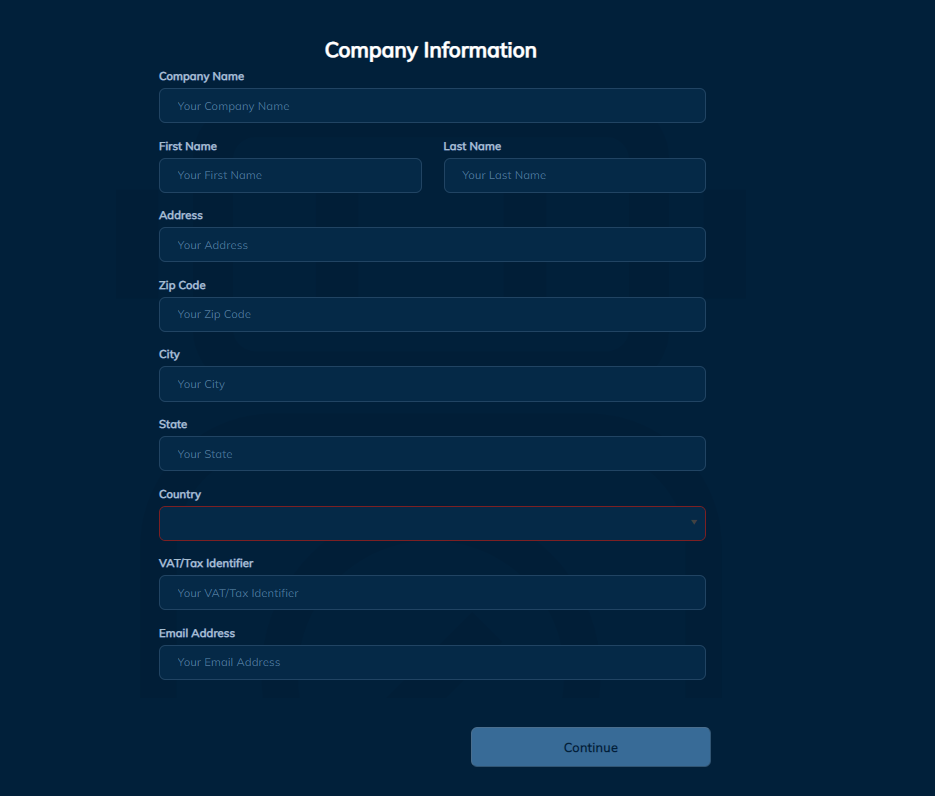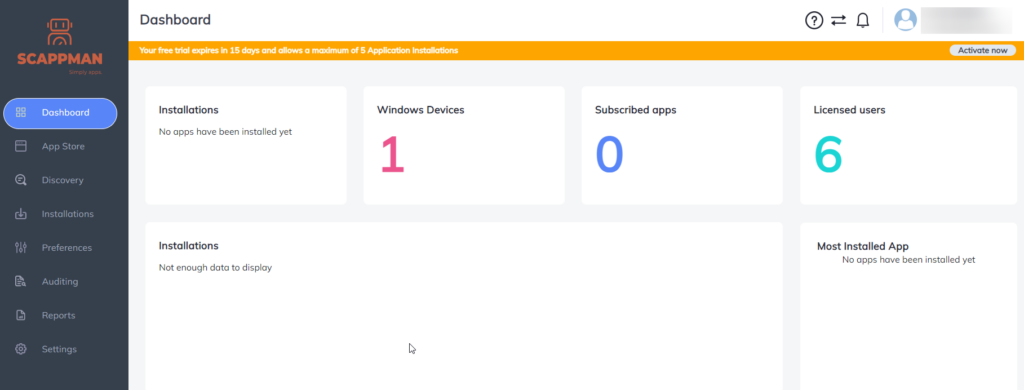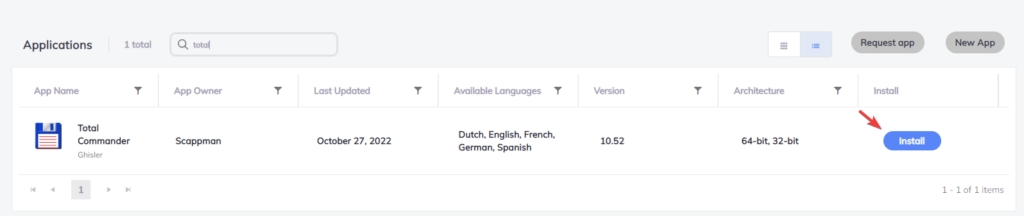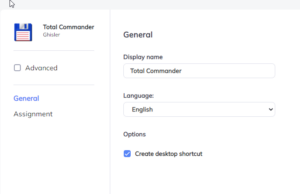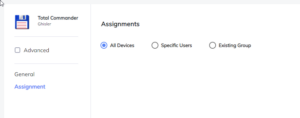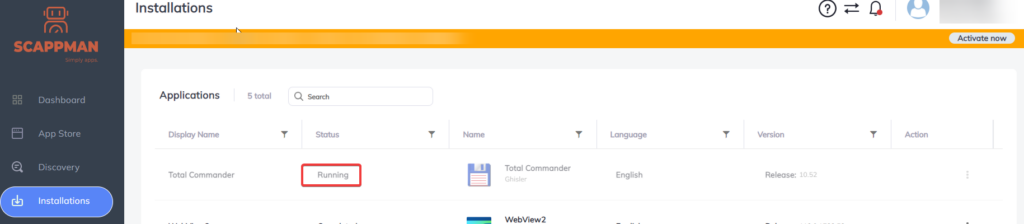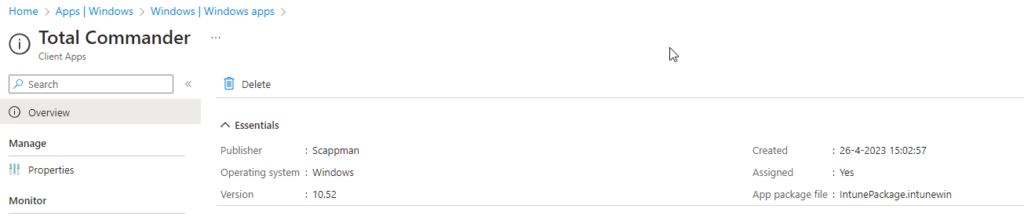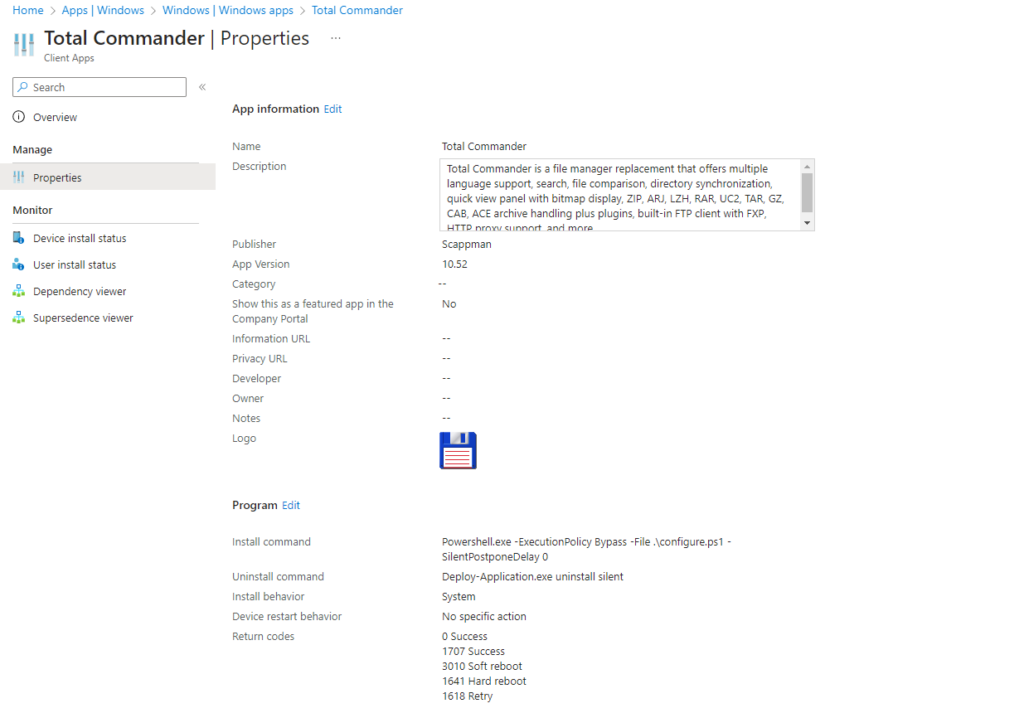Hey there, did you know that keeping your software up to date is crucial in today’s business world? If you don’t patch your third-party applications properly, you might end up with a serious security risk. And trust me, you don’t want that.
According to a survey, more than half of the respondents who experienced a security breach said it was due to unpatched software. And you know what’s worse? 34% of these cybercrime victims knew about the holes in their software but didn’t patch them in time. Yikes!
So, what can you do to mitigate these risks? Automated patching is the answer. It helps ensure that your software is up to date with the latest security fixes, making it more difficult for attackers to exploit vulnerabilities. And the best part? It saves you time and money by reducing the need for manual patching processes.
So, you may be wondering, “That’s all great, but what tool should I use to get it done?” Well, the answer is Scappman!
Okey tell me more about it, how does this work?
Just head to https://portal.scappman.com/register and try it out for free with their 14-day trial. Log in with your Microsoft account (preferably a global admin), and accept the terms and conditions. Then, grant Scappman the necessary permissions in your tenant to publish to Intune (don’t worry, you can do this later if needed). Finally, fill out some information about your company and voila! You’re ready to start patching like a pro.
Nice, that was easy, what should I do now?
In another blog, I’ll dive deeper into advanced settings and the new autopatch feature. But for now, let’s check out the app store’s possibilities, which currently has a whopping 978 applications available (at the time of writing). If you can’t find a particular app, don’t worry, you can request it via the “request app” button in the top right corner. However, this feature is only available with a paid subscription and not in your trial period.
As a retro application enthusiast, I’ve decided to use Total Commander as an example application and publish it to Intune. For now, I’ll stick with the default settings. Of course, you can choose to assign the application to groups as well. When your done press the blue install button and the publishing will start. Imagine being able to simplify the deployment of a laptop via Intune or even a W365 cloud PC using this feature. It’s like having a superhero sidekick who swoops in to save the day and makes everything a breeze. Who needs a cape when you’ve got a tool like this?
Alright folks, time to stop playing around (for now). Give this a try and see what it can do for you. Trust me, it’s as easy as it gets. And don’t worry, I’ll be back with more juicy details in my next blog. We’ll dive into the advanced settings and the shiny new feature called autopatch. Get ready to have your mind blown!